How to overlay shapefile data on PyGMT Maps
We learn how to plot selected shapefile data using geopandas on top of PyGMT maps
PyGMT library in Python made plotting high-resolution topographic maps a breeze. It comes packaged with shorelines, country borders and topographic data. Often, we need to highlight an arbitrarily selected polygon shapes or region on a map using available shapefile data.
In this post, we will see how we can overlay shapefile data on top of the PyGMT map using geopandas library. Here, for example, I obtained the counties data available in .shp format from data.gov.tw, and overlay it on the high-resolution map of Taiwan.
GeoData Format
When you unarchive the obtained shapefile data, you will see three types of formats with the same filename:
geofile.shp: contains actual geometry datageofile.dbf: contains attributes for each shapegeofile.shx: contains index to record offsets. Useful for working with large shapefile data.
Import libraries
We will use the geopandas library to read the .shp files.
import pygmt
import os
import geopandas as gpd
Similar posts
Counties .shp data
I download the shp data from counties and saved it in countiesData in the working directory. There are multiple files in the countiesData, but we only need the COUNTY_MOI_1090820.shp file. Others are related extention files.
We selected the two counties to highlight on the map - Taipei City, Tainan City.
countiesShp = os.path.join("countiesData","COUNTY_MOI_1090820.shp")
gdf = gpd.read_file(countiesShp)
all_data = []
all_data.append(gdf[gdf["COUNTYENG"]=="Taipei City"])
all_data.append(gdf[gdf["COUNTYENG"]=="Tainan City"])
Plot basemap using PyGMT
Now, we can plot the simple basemap using PyGMT. The benefit of using PyGMT is that we don’t need the coastlines and topographic data separately and the output is high-resolution.
region = [119, 123, 21, 26]
fig = pygmt.Figure()
fig.basemap(region=region, projection="M4i", frame=True)
fig.coast(
water='skyblue',
shorelines=True)
Overlay the counties
Now, we can overlay the selected counties, fill them with green color, and then put all other counties with the background color (white).
for data_shp in all_data:
fig.plot(data=data_shp,color="green")
fig.plot(data=countiesShp)
Save the map in raster and vector format
Now, we can save the map in raster and vector format for later use.
fig.savefig('map1.png')
fig.savefig('map1.pdf')
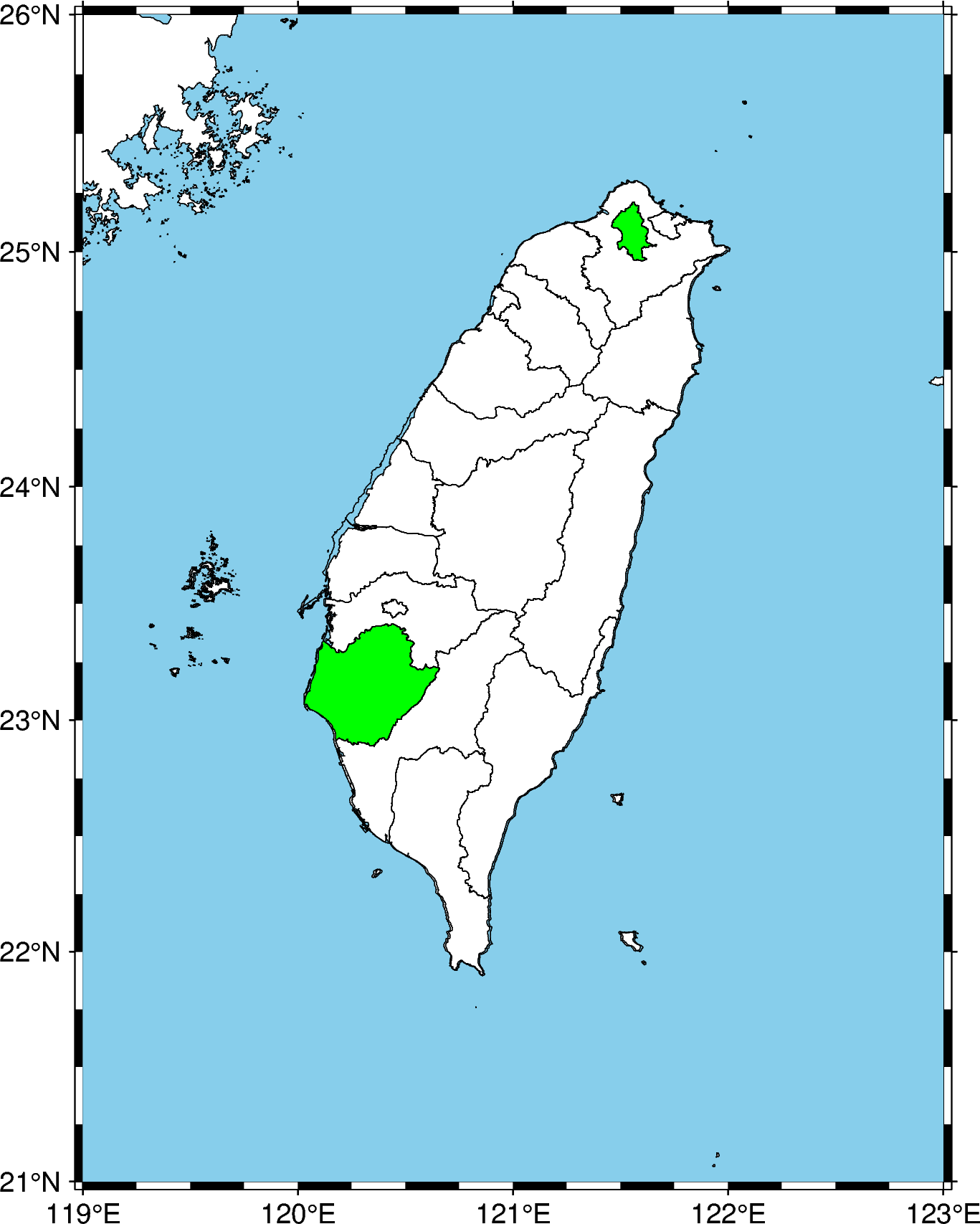
Topographic map
Instead of using simple white as background (which btw looks quite descent to me), we can use the topographic background:
import pygmt
import os
import geopandas as gpd
countiesShp = os.path.join("countiesData","COUNTY_MOI_1090820.shp")
gdf = gpd.read_file(countiesShp)
all_data = []
all_data.append(gdf[gdf["COUNTYENG"]=="Taipei City"])
all_data.append(gdf[gdf["COUNTYENG"]=="Tainan City"])
region = [119, 123, 21, 26]
fig = pygmt.Figure()
fig.basemap(region=region, projection="M4i", frame=True)
fig.grdimage("@srtm_relief_03s", shading=True, cmap='geo')
fig.coast(
water='skyblue',
shorelines=True)
for data_shp in all_data:
fig.plot(data=data_shp,color="white", pen=["0.02c", 'white'])
fig.plot(data=countiesShp, pen=["0.02c", 'white'])
fig.savefig('map1.png')
fig.savefig('map1.pdf')
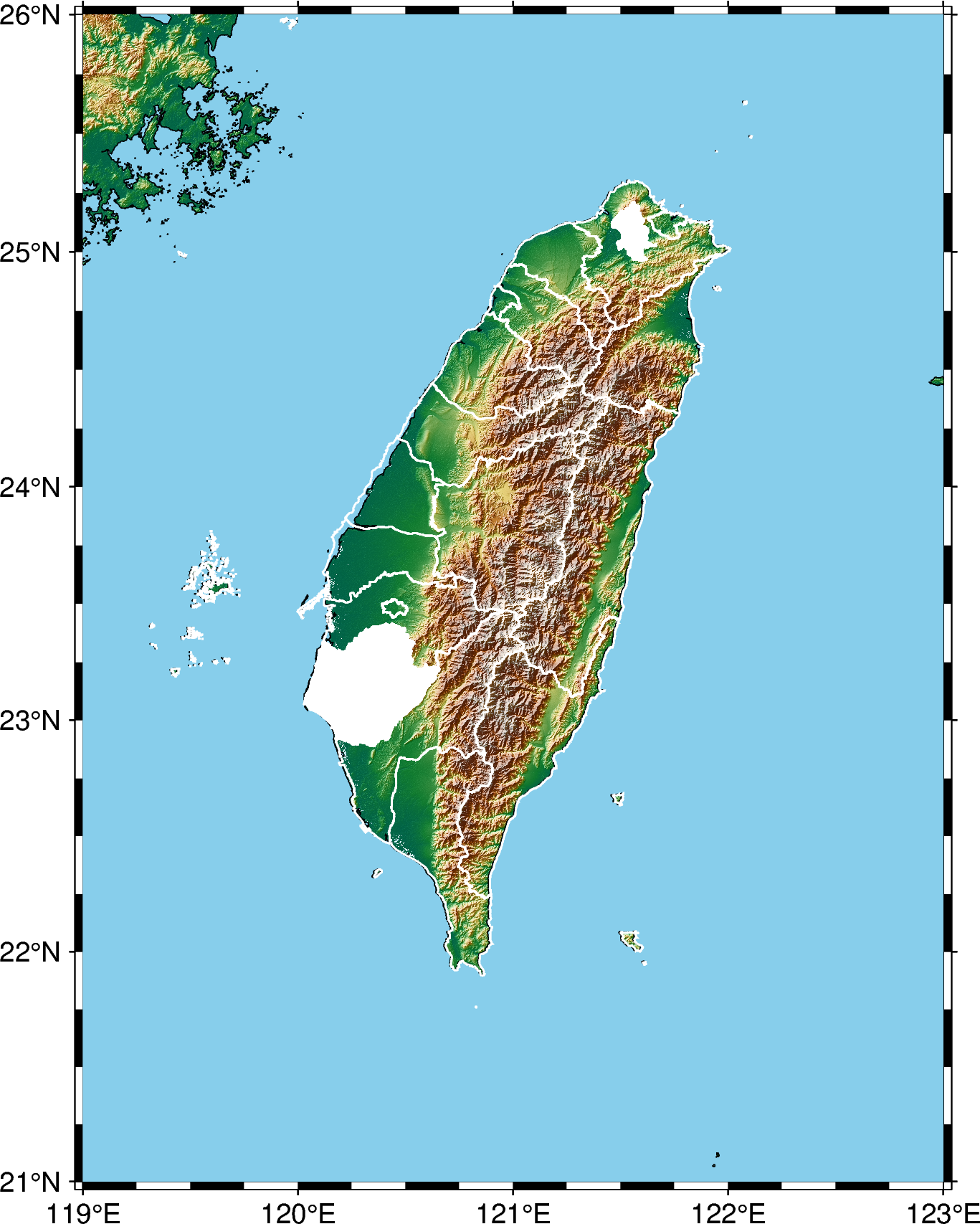
Plotting North America maps
Now, let us plot the map of NA using the combination of geopandas and PyGMT. You can obtain the shapefile data from the NOAA website.
Reading data
Here, we use the geopandas provided dataset. But the steps are similar for datasets from any other sources.
import os
import geopandas as gpd
import pygmt
import matplotlib.pyplot as plt
dataShp = os.path.join("GSHHS_shp","f","GSHHS_f_L1.shp")
# gdf = gpd.read_file(dataShp)
gdf = gpd.read_file(gpd.datasets.get_path('naturalearth_lowres'))
print(gdf.columns)
# print(gdf['source'].unique())
print(gdf.head())
# print(len(gdf))
print(gdf.crs) #“EPSG:4326” WGS84 Latitude/Longitude, used in GPS
# gdf = gdf.to_crs("EPSG:3395") #Spherical Mercator. Google Maps, OpenStreetMap, Bing Maps
Extract data for North America
Now, we use the Continents column of the geopandas dataframe to extract the data for North America.
na_gdf = gdf[gdf['continent'] == 'North America']
Plotting map using geopandas plot method
First we plot the map using the geopandas plot method.
fig, ax = plt.subplots(1, 1)
na_gdf.boundary.plot(ax=ax, color="#555555", linewidth=1)
# na_gdf.plot(ax=ax, color="#555555", linewidth=1)
plt.savefig('north-america-geopandas-map.png',bbox_inches='tight',dpi=300)
plt.close('all')
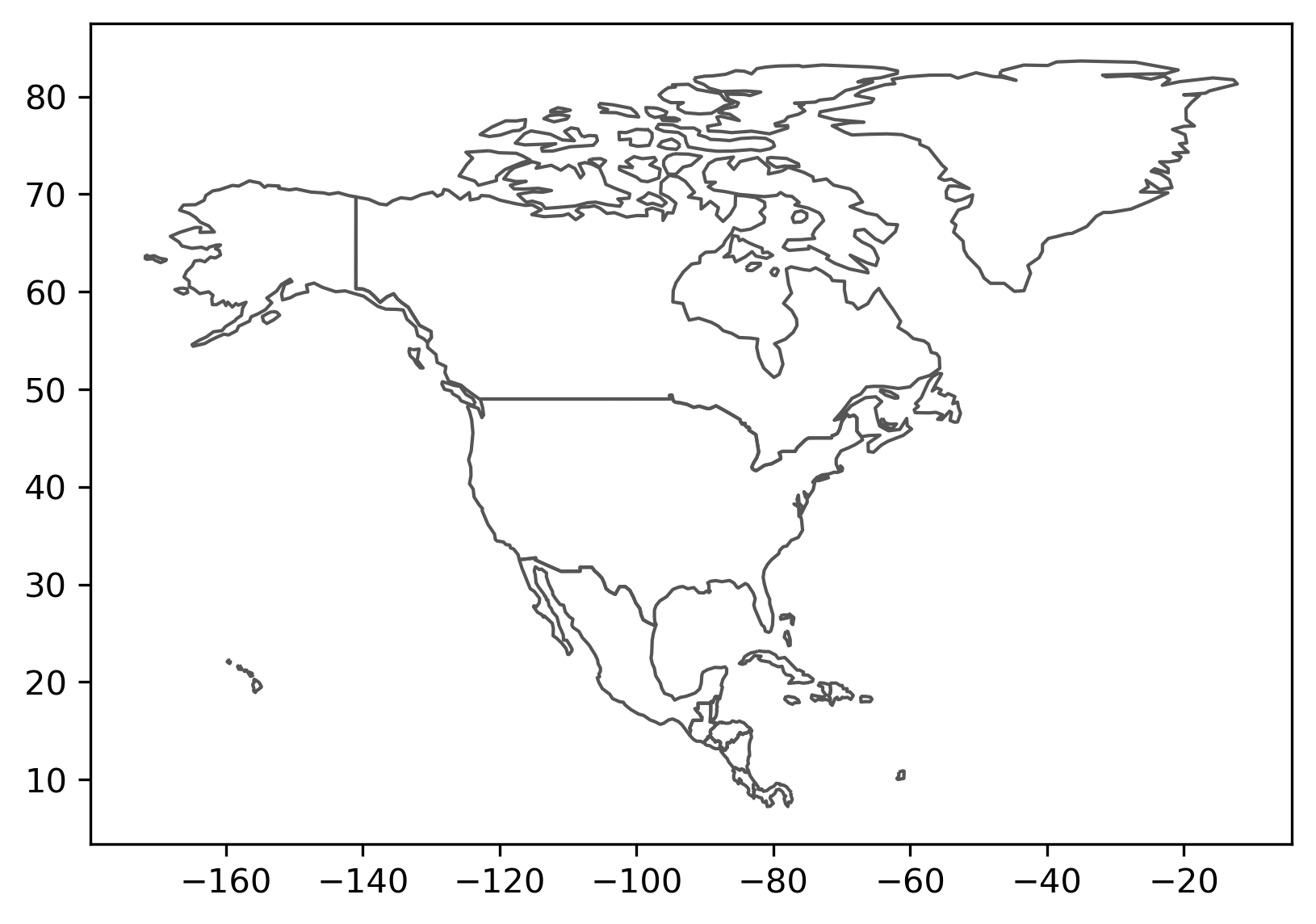
Plotting map using PyGMT
Now, we plot the map using the PyGMT.
# Define geographical range
minlon, maxlon = -180, -20
minlat, maxlat = 0, 90
fig = pygmt.Figure()
fig.basemap(region=[minlon, maxlon, minlat, maxlat], projection="Poly/4i", frame=True)
fig.plot(data=na_gdf,color="blue")
fig.savefig("north-america-pygmt-map.png", crop=True, dpi=300, transparent=True)
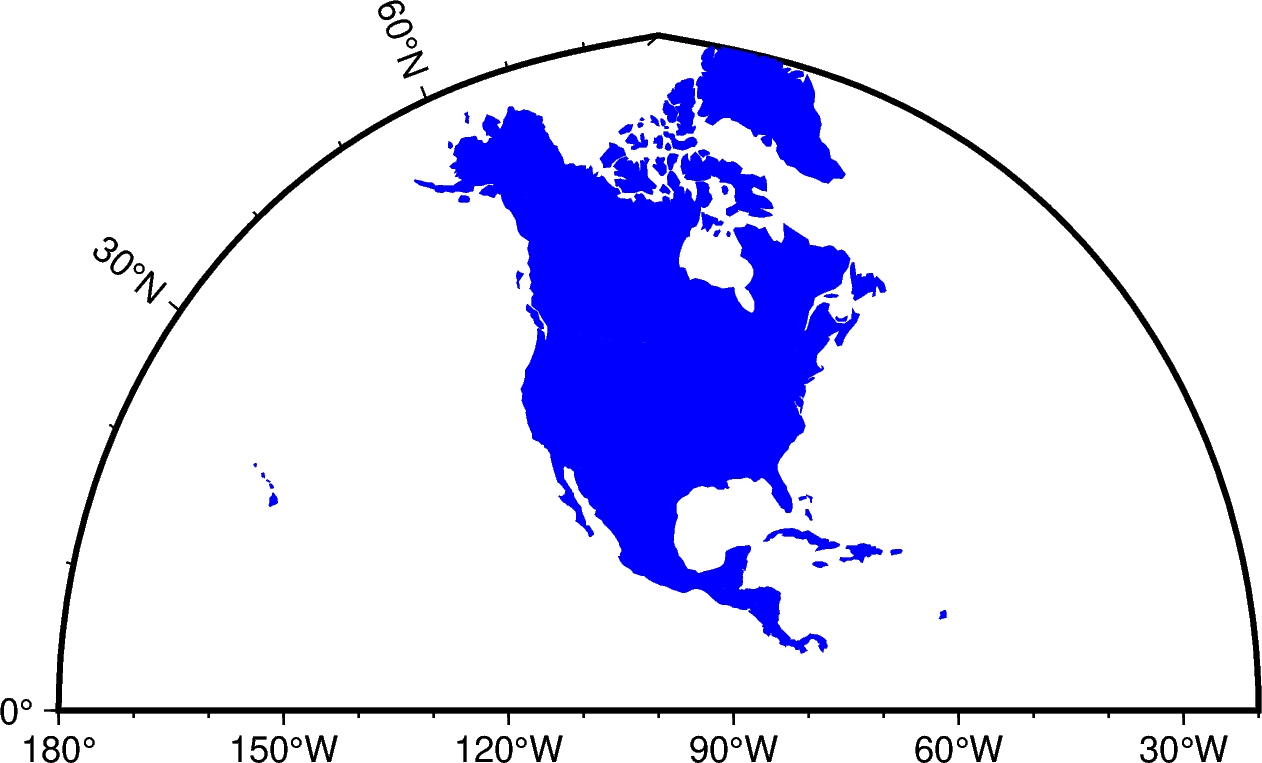
Conclusions
We have seen two cases (Taiwan and North America) of how to easily add the shapefile data on top of the PyGMT map. We plotted the counties data on top of the basemap of Taiwan. Furthermore, we created a high-resolution topographic map with shapefile data overlayed on it.
Disclaimer of liability
The information provided by the Earth Inversion is made available for educational purposes only.
Whilst we endeavor to keep the information up-to-date and correct. Earth Inversion makes no representations or warranties of any kind, express or implied about the completeness, accuracy, reliability, suitability or availability with respect to the website or the information, products, services or related graphics content on the website for any purpose.
UNDER NO CIRCUMSTANCE SHALL WE HAVE ANY LIABILITY TO YOU FOR ANY LOSS OR DAMAGE OF ANY KIND INCURRED AS A RESULT OF THE USE OF THE SITE OR RELIANCE ON ANY INFORMATION PROVIDED ON THE SITE. ANY RELIANCE YOU PLACED ON SUCH MATERIAL IS THEREFORE STRICTLY AT YOUR OWN RISK.

Leave a comment